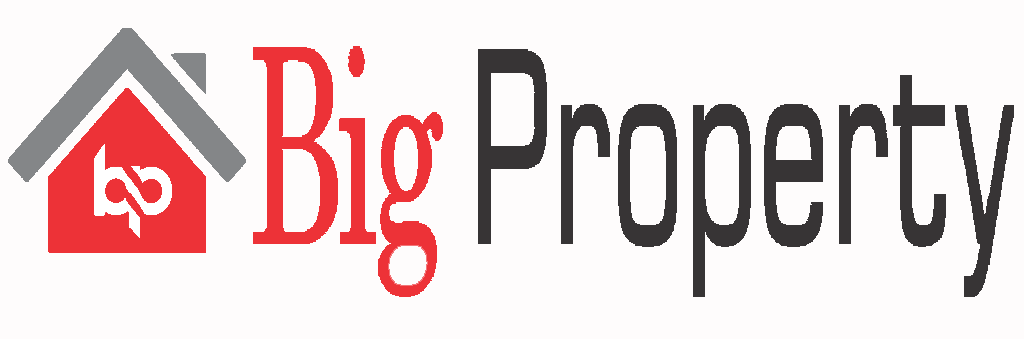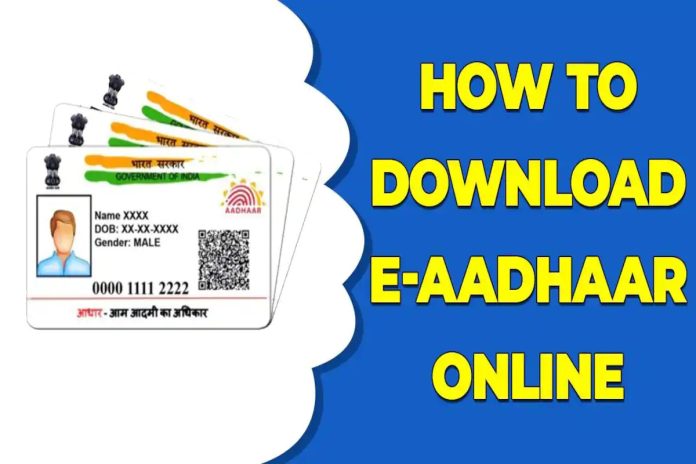A crucial piece of documentation that has significantly aided India’s digitization efforts is the Aadhaar Card. The person receives a digital identity as a result. Indian nationals receive this identification card from the Unique Identification Authority of India (UIDAI). The entire My Aadhaar part of the official UIDAI website allows users to access a variety of Aadhaar services without logging in. One person may only apply for this ID card once, although there are features to make adjustments and get it back if it becomes lost.
1. What is myAadhaar?
The UIDAI website offers users access to a variety of Aadhaar services without requiring them to log in through the initial tab called “My Aadhaar.” When you place your mouse over it, a dropdown menu containing all of its services organized by categories displays.
You can retrieve your lost Aadhaar card, validate your Aadhaar number, produce VID (Virtual ID), and learn more about Aadhaar in its knowledge center using the My Aadhaar portion of the UIDAI website. Even an appointment can be scheduled there.
2. How to Download Aadhaar Online?
Using your Aadhaar or Enrolment number, you can access the UIDAI website and get your Aadhaar card. The steps are listed below.
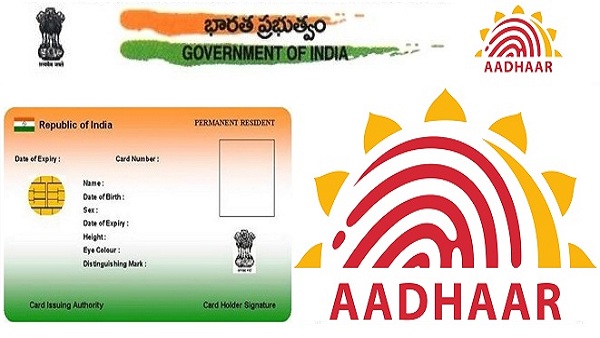
- Step 1: Navigate to the My Aadhaar tab on the official UIDAI website.
- Step 2: Select Download Aadhaar from the Get Aadhaar menu.
- Next, Step 3: After being redirected to a new website, you should scroll down to find the option “Download Aadhaar” among the given options.
- Step 4: On the screen, a brief form will appear. You must provide both your Aadhaar number and the security code.
- Step 5: Go to the menu and choose Send OTP.
- After, Step 6: Complete the OTP that UIDAI sent to your registered phone number.
- Step 7: Tap the Verify and Download button, and the system will instantly download your Aadhaar to your phone or computer.
- Step 8: To read the password-protected file, you must type the password, which consists of your first four names in capital letters (just as they appear on your Aadhaar), and your birth year in YYYY format. As an illustration, your e-Aadhaar password would be SHIV1980 if your name is Shivam Singh and your birth year is 1980.
- Step 9: To view your Aadhaar Card, press enter.
3. How to Verify Email/Mobile using My Aadhaar?
To verify your 16-digit Aadhaar number, along with your registered email address and phone number, on the UIDAI official website, follow the steps listed below.

- Step 1: Navigate to My Aadhaar on the Unique Identification Authority of India (UIDAI) website.
- Step 2: Click the Verify Email/Phone Number option under Aadhaar Services.
- Next, Step 3: After a brief form displays on your screen, choose the option that best suits your needs between Verify Mobile Number and Verify Email Address.
- Enter your Aadhaar number in Step 4. Enter your registered phone number if you selected Verify Mobile Number. and Enter your registered email address if you selected Verify Email Address.
- Step 5: Enter the security code and select Send OTP from the menu.
- Next, Step 6: Correctly input the OTP or verification code sent to you through email or smartphone (depending on what you are validating).
- Step 7: After inputting the verification code, the following page will display the following text: The provided phone number and/or email address have been validated.
4. How to Verify Aadhaar?
The UIDAI official website shows the methods to use My Aadhaar for verifying your Aadhaar.
- Step 1: Click on Verify An Aadhaar Number in the Aadhaar Services section of the My Aadhaar tab on the official UIDAI website.
- Step 2: After being routed to the new page, enter your Aadhaar Number, input the security code, and then select the option ‘Proceed And Verify Aadhaar’.
- Last, Step 3: The message “Aadhaar Verification Completed” will appear on the following page.
5. How to Locate an Aadhaar Enrolment Centre?
On the UIDAI website, there are three ways to find the enrollment center. By state, postal code, or search box, you can do a search. We will go over each of these three methods for finding an enrollment center nearby in this section.
i) Search by State
To find the nearby enrolment centers in your state, follow these instructions:
- Step 1: Click Locate an Aadhaar Enrolment Centre in the Get Aadhaar column of the My Aadhaar tab on the UIDAI website.
- Step 2: On the new page that appears after being redirected, choose the State option under Search By.
- Next, Step 3: Enter the necessary information, including the name of your state, your district, subdistrict, village, town, or city, and check the box next to Show only permanent centers.
- Step 4: Enter the security code, then click Find a Centre. Your screen will show a list of every permanent enrolment center nearby.
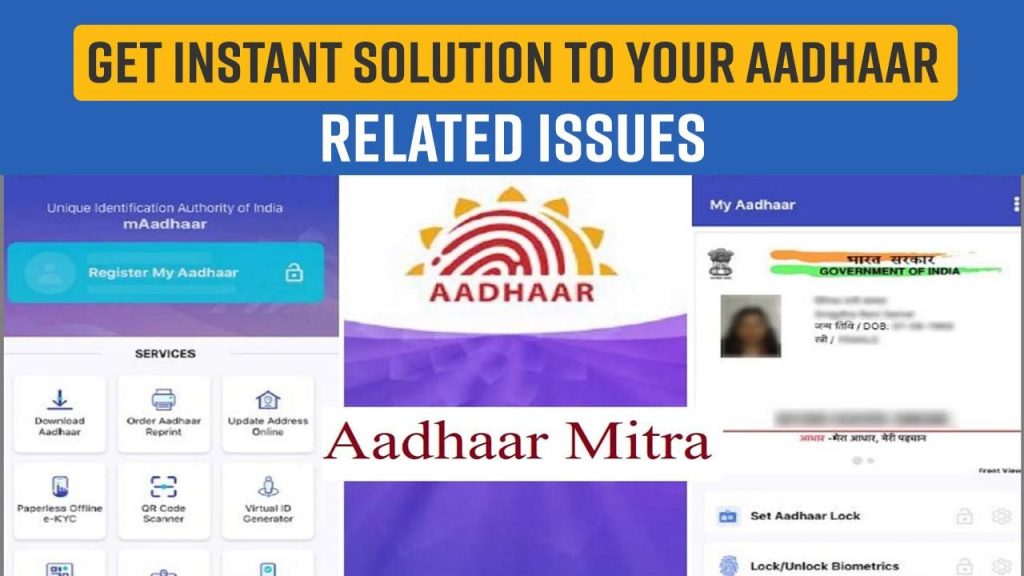
ii) Search by Postal (PIN) Code
To find the closest enrollment centers by state, follow these instructions:
- Step 1: You will be taken to a new page after choosing Locate an Enrolment Centre from the Get Aadhaar column under My Aadhaar.
- Step 2: Select “Postal (PIN) Code” under “Search By.”
- Last, Step 3: Enter the security code and 6-digit postal code, then click “Locate a Centre.” On your screen, a list of enrollment centers will appear.
iii) Search by Search Box
If you want to use the Search Box to find the closest Aadhaar Enrolment Centre, follow the instructions below.
- Step 1: You will be taken to a new website after clicking on Locate an Enrolment Centre in the Get Aadhaar column under the My Aadhaar button.
- Step 2: Under Search By, choose the Search Box option.
- After, Step 3: Type in your neighborhood, city, and location.
- Step 4: Correctly enter the security code and tap Find a Centre. On your screen, a list of enrollment centers will appear.
6. How to Book an Appointment via My Aadhaar?
The My Aadhaar option on the UIDAI website allows you to schedule an appointment with the closest Aadhaar Seva Kendra. An Aadhaar Seva Kendra offers a variety of services, including the following:
- New Aadhaar enrolment
- Updations of:
- Gender
- Email ID
- Name
- Address and Phone Number
- Date of Birth
- Biometric Update (Iris + Fingerprints + Photo).
7. To make an appointment at the closest Aadhaar Seva Kendra, follow these steps:
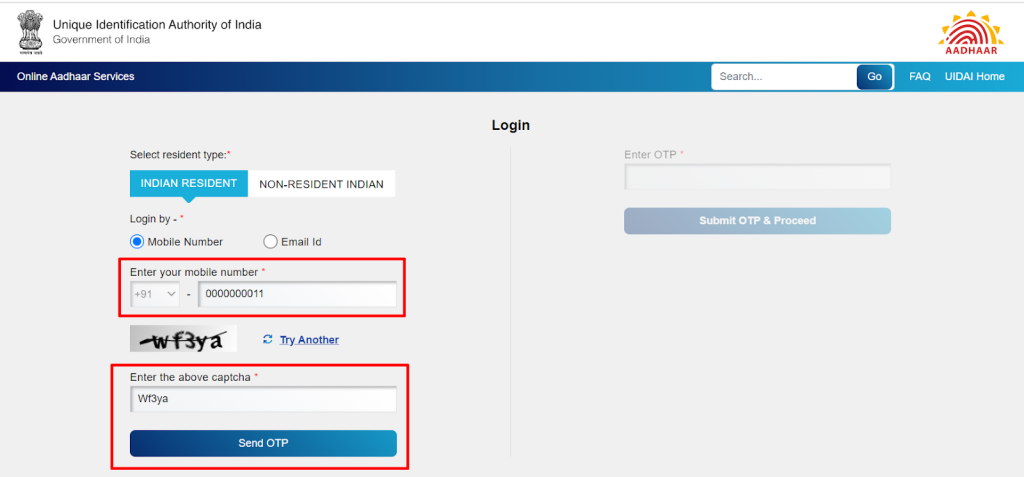
- Step 1: Visit the official UIDAI website, go to My Aadhaar, and choose “Book an Appointment” under Get Aadhaar.
- Step 2: Choose your city or location, then click “Proceed to Book Appointment” on the redirected Aadhaar Seva Kendra page.
- Next, Step 3: Select the cause for your appointment from the three options (Aadhaar Update, New Aadhaar, Manage Appointments) when a new page opens on the screen.
- Step 4: Type in the phone number you registered.
- Step 5: Enter the security code and select Generate OTP from the menu.
- After, Step 6: Complete the OTP and select the option to verify the OTP.
- Step 7: Enter the information.
- Step 8: Decide which field needs updating.
- Last, Step 9: Choose the date of your appointment based on your preferences.
- Review the application in Step 10 and then click the “Submit” button. Your attempt to arrange a meeting was successful.
Also, Read Our Latest Blog Posts:
- ITR Made Simple: A Step-by-Step Guide to Filing Your Income Tax Return
- Your One-Stop Property Portal: IGRS Telangana Explained
- LRS Telangana 2023-24: A Game-Changer in Real Estate Development
- TS-bPASS-Building Dreams, One Click Away
- Do You Know 13 Myths About HMDA Master Plan?
- Properties In Hyderabad
- Agriculture Land Near Hyderabad
- Villas Near Hyderabad
Frequently Asked Questions
Ans: The Aadhaar Card is a crucial document that provides a digital identity to Indian nationals. It is issued by the Unique Identification Authority of India (UIDAI).
Ans: To download Aadhaar online, visit the My Aadhaar section, choose “Download Aadhaar,” enter your details, complete OTP verification, and download your card.
Ans: To verify email/mobile, go to My Aadhaar, select “Verify Email/Phone Number,” enter your Aadhaar number, complete OTP verification, and receive a validation message.
Ans: To find an Aadhaar Enrolment Centre, visit the UIDAI website, and search by state, postal code, or use the search box.
Ans: To verify your Aadhaar number, click “Verify An Aadhaar Number” in the Aadhaar Services section, enter your Aadhaar number, and security code, and proceed to verify.