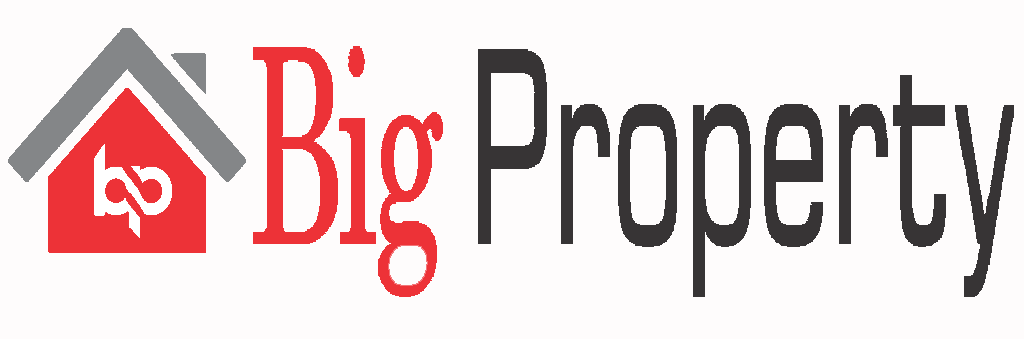Karnataka residents have access to a range of property services through the Department of Stamps and Registration’s Kaveri 2.0 online site. This improved digital platform makes it possible to register land and property online, providing a practical substitute for going in person to the Sub-Registrar’s Office (SRO).
Services available for guest users in Kaveri online
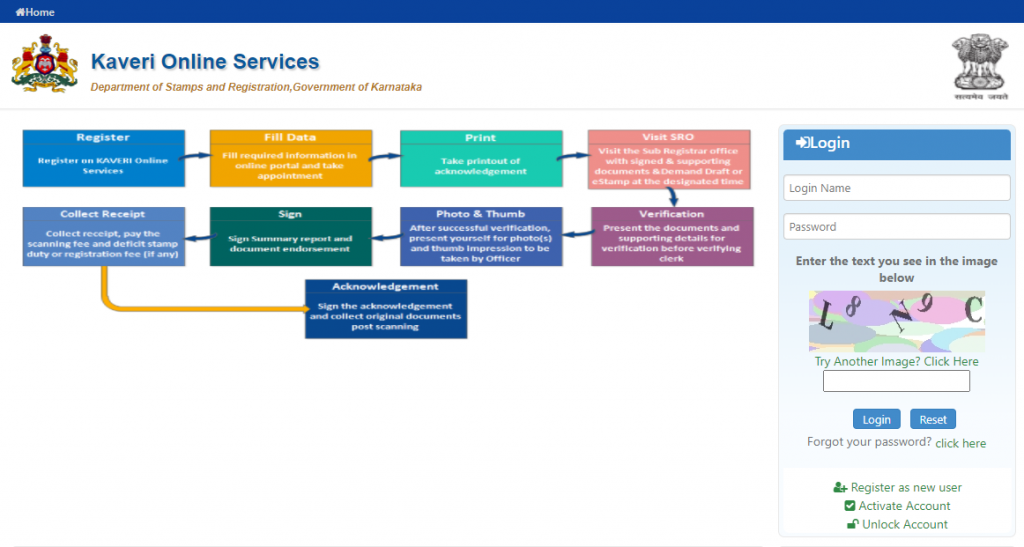
- Calculate your stamp duty charges
- Check guidelines value
- Book appointment timings for deed registration
- Locate sub-registrar offices
All of the data on crops, tenancy, and records of rights (RoR) is kept on this E-portal. Although the site offers some services without needing users to register on the platform, it only becomes available after registration and offers online CC, online EC, pre-registration data entry, and appointment scheduling.
Services available without registration Kaveri online
- Document registration
- Marriage registration
Kaveri Online Services: These services are only available to registered users
Encumbrance Certificate
In only a few clicks, you may apply for an encumbrance certificate via the Kaveri Online Services Portal. One can declare the property to be free of dues by using the certificate. Because of the clear title, this aids the owner in selling the property without any issues.
Certificate of Online Commencement
You may easily apply for a commencement certificate using the Kaveri Online Services Portal. In Karnataka, builders must have this certificate before beginning construction on a project. They are required by the requirements to get a copy of the certificate that has been digitally signed.
Book an appointment
Pre-registration data input and appointment booking, or PRDE, is a pre-registration and appointment booking service. Through this service, you may reserve times online to register your property with the State and Revenue Department of Karnataka.
Create a new account on the Kaveri online portal
On the Kaveri web portal, a few services are exclusive to registered customers. Follow these procedures to register as a new user:
- Step 1: Go to https://kaverionline.karnataka.gov.in/ to access the Kaveri Online Services site.
- Step 2: Select the “Register as a new user” link located on the homepage’s right side.
- Next, Step 3: The users must fill in the following information on the next page:
Personal Information: First Name, Last Name, Middle Name, Gender, and Nation
Permanent Address: Any combination of the following: City, Pincode, PAN, Voter ID number, and Aadhar number
Contact Information: Mobile number and email address.
Password Recovery Question: If a user forgets their password or username, they must do this step to retrieve them.
- Step 4: Complete the captcha code in the image’s highlighted area.
- Step 5: Select “Register” from the menu.
- Next, Step 6: Enter the OTP and activation code shared on the user’s email address and cellphone number after completing the preceding step. The system will email the activation code to your email address, and simultaneously, the OTP will be sent to your cellphone. Enter the OTP first, and then input the activation code.
- Step 7: Your account will be authorised on the Kaveri site after successful authentication. To log in to the portal, use your email address as the username. The password will be sent to the registered cell phone number.
Related Blogs
How to Get an Encumbrance Certificate (EC) Karnataka from Kaveri online?
- Step 1: If you do not already have a Kaveri online login, go to the Kaveri site (kaverionline.karnataka.gov.in) and register as a new user.
- Step 2: To continue, click “Online EC” and choose the tenure for which you wish to get the EC document.
- Next, Step 3: Choose the property type, details, and other necessary data.
- Step 4: After entering all the information, click “View document” to review the Index-II document.
- Step 5: After seeing the document in the previous stages, you may also download the digitally signed copy of EC.
How may I get documents from Kaveri online in certified copies (CC)?
- Step 1: Visit the Kaveri online services site and register or log in using your credentials. In the following step, select ‘Online CC’.
- Step 2: Decide on the document type, Tehsil, district, and SRO.
- Next, Step 3: To download a digitally signed copy, tick the box located at the bottom of the page.
- Step 4: To create the preview, click “View Document.” After completing the payment and confirming that the information in the document satisfies your needs, you may download the signed copy.
How can I calculate stamp duty and registration fees on the Kaveri web portal?
- On the homepage of kaverionline.karnataka.gov.in, choose the ‘Stamp Duty & Registration Fee Calculator’.
- The user will be prompted to choose the “Nature of Document” from a drop-down menu on a new page. After selecting the necessary option, select “Show Details.”
- Next, the website will ask you to provide further information about the property, such as its market worth, location, and significant quantity.
- After filling out these data, click “Calculate.”
- Next, the screen will display the registration and stamp duty costs.
How can I utilize the Kaveri web portal’s property value feature?
On the webpage (kaverionline.karnataka.gov.in), you may select the option to “Know Your Property” appraisal. Information such as the area, district, kind of property and usage, property area, and measurement unit will be needed for the new page. Once this data has been entered, select “Display” valuation. After that, the site allows you to browse all property value records.
How can I schedule an online appointment on the Kaveri web portal to register a property?
- Register by clicking “Pre-Registration Data Entry and Appointment Booking (PRDE)” on kaverionline.karnataka.gov.in. On the page, select “Document Registration.”
- Choose the document type, execution date, number of shares, total number of parties, number of pages, and document count descriptions. Once the data has been fed, select “Save and Continue.”
- On the following page, choose the kind of property and then check the appropriate boxes for the presenting party, Section 88 (exemption), and party (organization).
- Select the party name title, fill in the parts with the entire name, and select the relationship type. Include the name, phone number, PAN, email address, date of birth, gender, door number of the home, nationality, marital status, occupation, sector/street data, area details, country, state, and district, along with ID proof type, ID proof number, and whether a guardian or POA is involved. Next, select “Save.”
- Select the witness’s name in the title, then input the witness’s birthday, gender, marital status, occupation, country, and address. Finally, select the ID proof that has to be submitted. After confirming the parties, select “Save.”
- Provide the details of the person who is drafting the deed.
- After entering the required property details, click “Save.” Before clicking “Save,” provide the facts about the appraisal.
- Complete the payment and transaction information and upload the necessary registration documents. Click “Pending/Saved Application” to view your application.
- The application status will become “Approved by SR” when it has been approved. Next, you may select “View” on the same. Make the payment for your online appointment reservation. Then use the Kaveri online service to schedule the last appointment.
Register your Sale deed on the Kaveri online service
- Register as a ‘User’ on the Kaveri online services site.
- Log in and then choose ‘Document Registration’ from the ‘Pre-registration Data Entry’ menu.
- Fill up the blanks with information such as the kind of document (sale deed, execution date, number of parties involved in the transaction, and page count of the deed).
- Fill up the blanks with information on the parties involved and witnesses, as well as property information (kind of land, geographical data, and district, among other things).
- Calculate the stamp duty costs by giving information such as the kind of property, total area, measurement unit, and location name.
- Upload papers such as the No Objection Certificate (NOC), sale deed, seller/buyer address evidence, and ID proof for all parties and witnesses.
- Then pay by selecting the payment information for consideration. Enter information such as the cheque and challan numbers, as well as the challan date.
- Make an appointment to register the Sale deed. On the appointed date, go to the SRO’s office and get the sale deed recorded.
Frequently Asked Questions (FAQ’s)
Ans: Guest users can calculate stamp duty charges, check guidelines value, book appointment timings for deed registration, and locate sub-registrar offices.
Ans: Document registration and marriage registration services are available without the need for user registration.
Ans: Encumbrance Certificate, Certificate of Online Commencement, Online CC, pre-registration data entry, and appointment scheduling are exclusive services for registered users.